As you may know, Google/Gmail, Yahoo and others have recently tightened up their requirements for allowing emails through their spam filters. Your Platform account already has all the required technical protocols in place: SPF, DKIM and DMARC, to try and stop emails sent through the Platform ending up in recipient's spam folders. However, you will likely need to make some changes to your email-sending practices.
In short: Aways ensure that the from address of the emails you send through the Platform is an official email address that matches the domain name you are sending from, not a personal email address.
To explain: For example, if your group is called Prestige Choir, and your domain name is prestigechoir.com. The guideline above says that you should always send emails from email addresses such as president@prestigechoir.com or marketing@prestigechoir.com, and not from email addresses like mypersonalemail@gmail.com.
Here's why: If you sent emails through the Platform from mypersonalemail@gmail.com, then when it is received by Gmail, Yahoo, Hotmail, etc, those systems will see that the email is from a gmail address, but it's not coming from a gmail email server - it's coming from the Platform server. This is deemed suspicious, and so the email is sent to spam folders a majority of the time - or occasionally bounced back to the sender.
How to create an official email address in your Platform:
If you wish to send out emails, it's a good idea to have an official email address to send from. To create an official email address, update any Position (e.g. President, Music Director, Webmaster), and state that the position should have an email address associated with it:
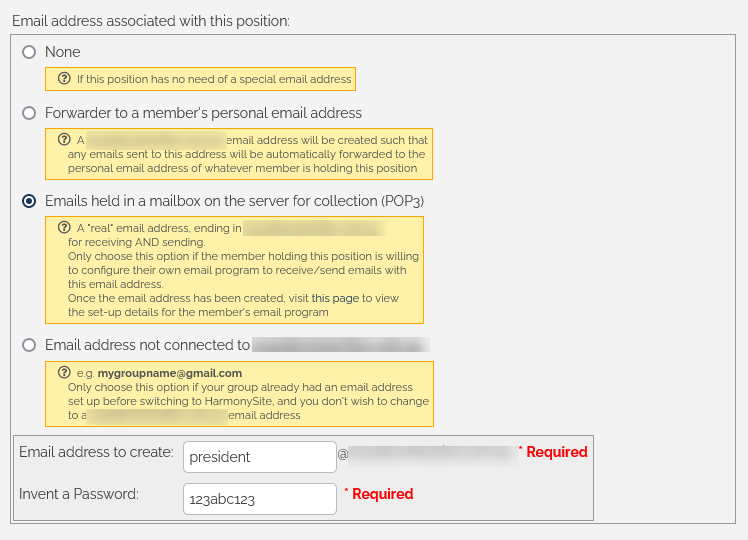
You would choose either the second or third option. The third option (POP3 mailbox on the server) gives you the most flexibility, but also requires that the email account owner sets up their email program to receive and send the emails.
How to send an email via an official address:
Once that's set up, there are two ways to send from this email address: (1) from the Send Email page on the website, and (2) from the email programme/app on the individuals computer or phone. To do those two things:
1. Sending from the Send Email page in your Platform: On the Send Email page, presuming you have an official email address (forwarder or POP3 mailbox), you can choose which email address you wish to send from, at the top of the page.
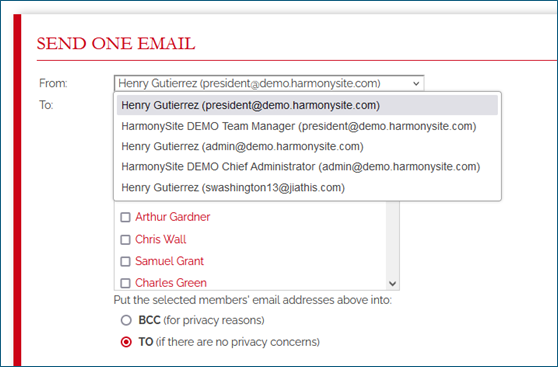
(The developers have now made an adjustment to that page so that your official emails are listed first, and your personal email address is listed last, to suggest that it not be used.)
2. Sending from your own email programme (selected the option that emails will be held on the server): If you wish to send from your own email programme (e.g. Microsoft Outlook, Mac Mail), you will need to configure that programme with the email account details. To find those details, visit your Admin Dashboard, then click the link on the Email line, in the centre column, called Email Addresses and Mailing Lists. Then look for this link:

We would recommend that these mailboxes be set up as POP, not IMAP. If you set these up as IMAP, then emails are not automatically removed from the mailbox and it is likely this will become full, and you will not be able to receive any further emails.
How to send to Mailing Lists:
If you change your practices so that emails are only ever sent from official email addresses, then there's nothing more that you need to do.
However, many of your regular members will not have official email addresses. So if you have a members mailing list, and allow your regular members to send to it (which a lot of groups with the Platform do), then you'll likely want to make a change to the configuration of each mailing list that regular members are allowed to send to to help stop their emails going to recipients spam folders:
1. Ensure you're logged in as an administrator
2. Visit your Mailing Lists page
3. Click the Administer link to the right of the list in question
4. Click the big link called Administer this list via external Mailing List Management Console (Mailman)
5. Find this setting, and change it to Munge From:
6. Click Submit Your Changes at the bottom of the page.
7. Repeat for each list that regular members should be able to send to.
For Platforms that are not yet Live:
If your Platform is not yet Live (your regular domain name - e.g. prestigechoir.com - is not yet connected to your Platfrom), then you should not use the email system until you are live.





